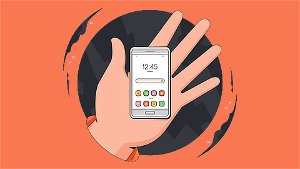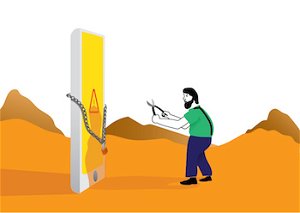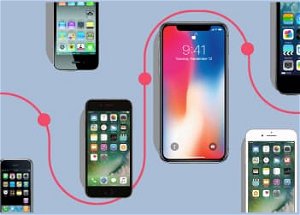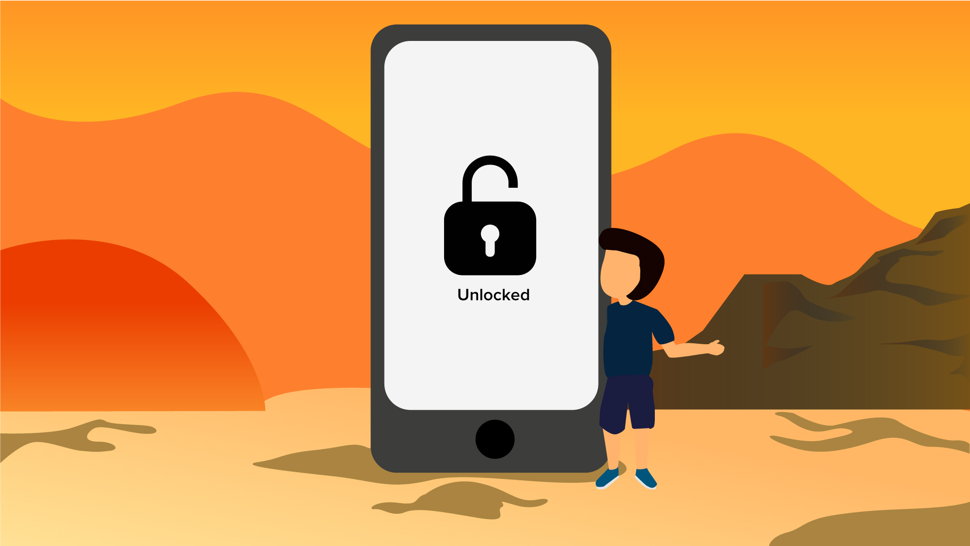
The benefits of unlocked phones are many. They allow you easily to switch carriers to lower your monthly bills, you'll save when traveling abroad, and they tend to sell for more than their locked counterparts.
But how can you tell for sure if your phone is unlocked?
If you bought your phone direct from Apple or Google, it's probably unlocked and you're free to insert a SIM from any carrier.
If on the other hand you bought your phone on a payment plan or under contract from your carrier, there’s a good chance that it’s locked to their network. They do this to ensure that they get back any subsidies they might have handed out.
Here’s two easy ways to check - plus two bonus options for iPhone users!
Method 1: Call Your Carrier
While it might not be the fastest way due those endless automated menus, the most dependable way of finding out the lock status of your phone is direct from your carrier .
Once you’ve made it through the maze of prompts to a live agent, ask “Is my phone unlocked?”
They might require some identifying information to verify the account.
If you have multiple phones on the account, be sure to know the model number and phone number of the device in question.
In most cases, this can be found on your account dashboard, on the back of the phone, or in the phone's settings.
Method 2: Swap the SIM
Swapping your SIM with one from another network is another option for checking if your phone is unlocked.
In most cases, the SIM is located in a dedicated slot on the sides of the handset. If your phone has a removable battery, it might be located underneath or right above the battery behind the rear cover.
If you have a friend on a different carrier, you can ask to borrow their SIM for a few seconds.
The entire process only takes a minute or two. There’s also no worry of surprise charges as long as you don’t use the phone while their SIM is inserted.
Keep in mind that some carriers share networks.
If you visit the carrier site and look for a “bring your own device” or “SIM only” plan option, you can usually see which carriers or networks they support.
Also, simply using a prepaid SIM from the same carrier will not verify unlock status either.
If you already have service on the phone, calling the carrier is still the most reliable option.
Can’t find a friend willing to help?
You can pick up a prepaid SIM from another network or call a carrier store nearby and ask for options.
Most offer SIM kits for free or a small fee if you say you’re planning to switch carriers.
Once you have your new SIM:
Instructions
-
1
Power off the phone
-
2
Remove your current SIM
-
3
Insert the new SIM
-
4
Turn your phone on
-
5
Once it has finished booting, give the phone two minutes to check in with the carrier of the new SIM.
-
6
If your phone is unlocked, you should see that you have service and that you can place a call. If your phone is locked, you’ll get a prompt asking for a code to unlock the carrier settings.
Bonus Methods for iPhone Owners
If you own an iPhone, there’s two extra options available!
For the first bonus way of how to check if an iPhone is unlocked, the wording for the menus you need vary slightly by region and carrier. However, these steps should get you to the information you need.
Instructions
-
1
Tap Settings
-
2
Tap Cellular or Carrier
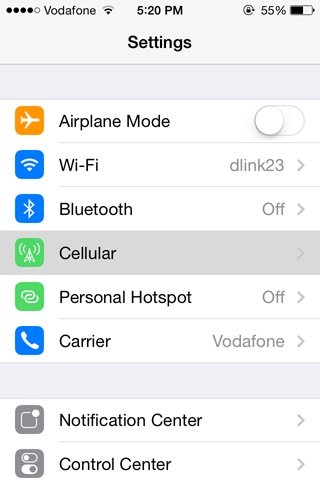
-
3
Look for the Cellular Data Network or Carrier Data Network setting. If you see this option, your phone is unlocked!
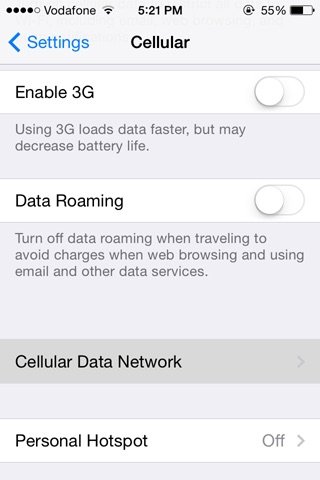
The second method is a little more involved. But if calling your carrier stresses you out, it's a nice alternative.
Simply connect your phone to your computer and perform a restore from iTunes.
When it is finished, you should see the works "Congratulations, your iPhone has been unlocked." on the screen if your phone is unlocked.
Just keep in mind, this will wipe out any data since your last backup.
So be sure to do a quick backup before you restore to avoid losing any pictures, apps, messages, contacts before getting started.
Next Steps
- If you’ve found out your phone is locked, you have a number of options for unlocking it. We have a comprehensive phone unlocking guide outlining all of your options.
- Planning to switch carriers? Our plan comparison tool can help you find the best deals in your area!
- Checking if your phone is unlocked because you plan to travel? Be sure your phone supports the networks used where you're heading too. Our compatibility guide makes it simple to check before you hit the road.
Checking if your phone is unlocked is straightforward if you know where to start.
We hope this guide helped you to add a bit of flexibility to how you use your phone.
P.S. Let us know if you run into any problems or have any questions below. If we helped you, and think you know anyone else we could help with this guide, please share it on social media.