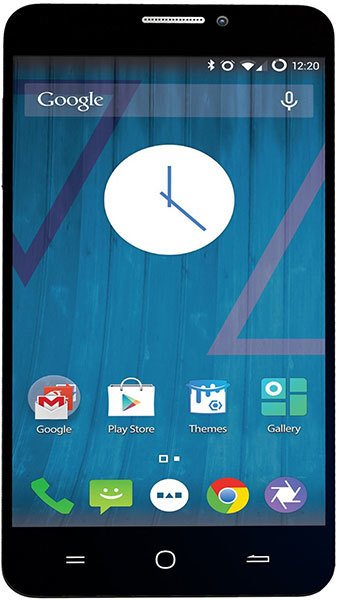How to transfer files from Micromax Yu Yureka to a PC?
In my YU yureka while I connected to my laptop its not showing the connected icon its only charging and I wanted to share media and files from my phone to system and vice versa but the options is not available I'm just getting that the USB is not connected declaration in the settings option.. Pls help me to search the option and make it visible
- 62 answers
- Answer this question
Nice ans . and Thank you very much
Gayatree Kunjadiya.
Continue ur process to guide or help
New user.
Above all i tried but still i am unable to connect
Can anyone Suggest me anything new
My phone is Micromax bolt a065 by mistake in the USB option i have clicked on the charging only please help me solve it
just connect you phone with the laptop by using usb and then while connected with usd just switch off your phone and turn the phone on again the lappy will ask you what you want to do either play media songs or view files and folder or just take no action choose view files and folders . good luck
Hi
My phone is micromax bolt a065and there is the same issue so please help to solve it
Yureka does not support file transfer if connected to a Win XP PC. Mind it!
hi frinds....i hav tried all d procedures..bt I have tried many time but my phone not connected to PC....help me ppppllllllzzzzzzzzz......
Hello Friends, Download MOBILEGO in your pc. then you will easily share your files with your phone...
I have tried and its working...
i was also stucked wid dis.
go to settings > storage
den click top right most gesture button(3dots)
u wil see the option for usb compostion.
I have tried many time but my phone not connected to PC...........Please help.........
1. Go to Settings -> About Phone -> Tap several times on Build Number to enable developer Options if you haven't enabled it yet.
2. Now You can see one setting titled "{ } Developer options" under Settings Menu. Tap on developer options and enable "Android Debugging".
3. Now connect your phone to PC via USB cable. Now You will see that your phone is successfully connected for debugging. Now without disconnection your phone from PC, go to settings->Storage->Menu (Three vertical Dots at top right corner of the screen). Now click on "USB computer connection", now the usb setting pop up will come. Now enable Media Device (MTP) checkbox.
4. Now you are ready to access your internal and external sd cards of your phone.
Enjoy :)
This is from Gaytree Kunjadiya and its working.
Thanks Gaytree Kunjadiya for setting, its really work..I salute you...
settings->Storage->Menu (Three vertical Dots at top right corner of the screen). Now click on "USB computer connection", now the usb setting pop up will come. Now enable Media Device (MTP) √ kiya phir bhi connect nahi hota ...please help me..