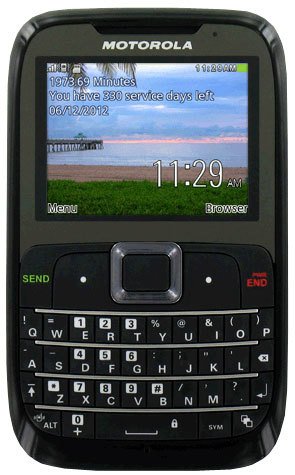- 1 answer
- Answer this question

Simply follow these steps:
1. From the main screen, press the key below the word "Menu."
2. Using your navigation keys, go to "Contacts," then press the key located in the center of your navigation keys.
3. With "Add New Contact" highlighted, press the key in the center of the navigation keys.
4. "Name" will be highlighted. Press the key in the center of the navigation keys.
5. Enter your contact's name, then press the key in the center of the navigation keys twice.
6. Go to "Number" then enter your contact's phone number. Use the navigation keys to select any additional fields where you wish to add information.
7. Press the key under "OK," then press the key under "Yes."
8. "Saved to phone" will appear on your screen. To return to the main screen, press the red PWR/END key.